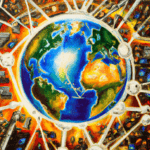Troubleshooting Common Printer Issues can be a frustrating experience. You may be dealing with a printer that won’t print, prints too slowly or has lines or smudges on the page. Whatever the issue, there are a few simple steps you can take to troubleshoot printer issues and get your printer up and running again.
Step 1: Check the Printer’s Connections
The first thing to do when troubleshooting a printer issue is to check all of the connections. Make sure that the printer is properly connected to the computer and to the power source. If the printer is connected via USB, check to see if the connection is secure. If the printer is connected via Wi-Fi, make sure that the connection is stable. If you’re having trouble connecting wirelessly, try rebooting the router.
Step 2: Check the Printer’s Settings
If the connections are all secure, the next step is to check the printer’s settings. Make sure that the printer is set to the correct paper size and type. Check the print quality settings to make sure they are set to the desired output. If there are any settings that you’re unsure of, consult the user manual or the manufacturer’s website for help.
Step 3: Check for Paper Jams
If the printer is refusing to print, it could be due to a paper jam. Check for any jammed or crumpled pieces of paper in the printer and remove them. If the jam is in a hard-to-reach spot, consult the user manual for detailed instructions on how to remove it.
Step 4: Clean and Replace Components
If the printer is still not working, then you may need to clean or replace parts of the printer. Remove any dust or debris from the printer’s interior and exterior. If the printhead is clogged, use a cloth dampened with warm water to clean it. If the printer is still not working, you may need to replace the toner cartridge, the ink cartridge, or both.
Step 5: Check Computer Settings
If the printer is still not working, it could be due to a problem with the computer. Check the printer settings in the computer’s control panel to make sure they are correct. Make sure that the printer is set as the default printer and that it is set to the correct paper size and type. If all of the settings are correct, try reinstalling the printer’s driver.
Step 6: Contact the Manufacturer
If you’ve followed all of the steps above and the printer is still not working, it’s time to contact the manufacturer. The manufacturer should be able to provide additional troubleshooting for Common Printer Issues. steps or advice. If the printer is still not working, the manufacturer may recommend a repair service.
Troubleshooting printer issues can be a time-consuming process, but it doesn’t have to be difficult. By following the steps outlined above, you should be able to identify and fix most printer issues. If the problem persists, contact the manufacturer for additional help.