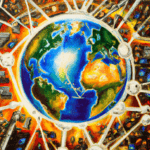Network connection Problems can be one of the most frustrating computer problems to deal with. Whether you are trying to connect to the internet, stream media, or access other networking services, a poor connection can cause a lot of headaches. Fortunately, there are steps you can take to diagnose and fix network connection issues.
solving network connaction problems
1. check physical connectiones:
Before attempting to diagnose and fix network connection issues, it’s important to first check the physical connections of your network devices. Make sure that all cables are securely connected. If you’re using Wi-Fi, check the status of your wireless router and make sure that it’s turned on and functioning properly. If you’re using a wired connection, make sure that the lights on your modem and router are lit up and there are no loose cables.
2. restart your network devices
If the physical connections of your network devices appear to be functioning properly, the next step is to restart your network devices. Unplug your modem and router, wait at least 30 seconds, and then plug them back in. This will cause them to reboot and can often fix minor connection problems.
3. check your network settings for Network Connection Problems
Once you’ve restarted your network devices, you’ll want to check the settings of your network. Make sure that your IP address and DNS settings are properly configured. You’ll also want to make sure that your firewall settings aren’t blocking certain applications or services.
If the settings of your network are correct, the next step is to update the drivers for your network adapter. This may require you to download the latest drivers from the manufacturer’s website. Once you download the correct driver, install it on your computer and restart it to apply the changes.
4. contact your intarnet provider
If you are still experiencing network connection issues after trying the above steps, then it’s time to contact your Internet Service Provider (ISP). Your ISP will be able to help you diagnose and fix the problem. In some cases, they may need to send a technician to your house to diagnose and fix the issue.
Hopefully, the above steps will help you diagnose and fix Network Connection Problems. However, if the problem persists, you may want to contact a professional to help you diagnose and fix the issue.