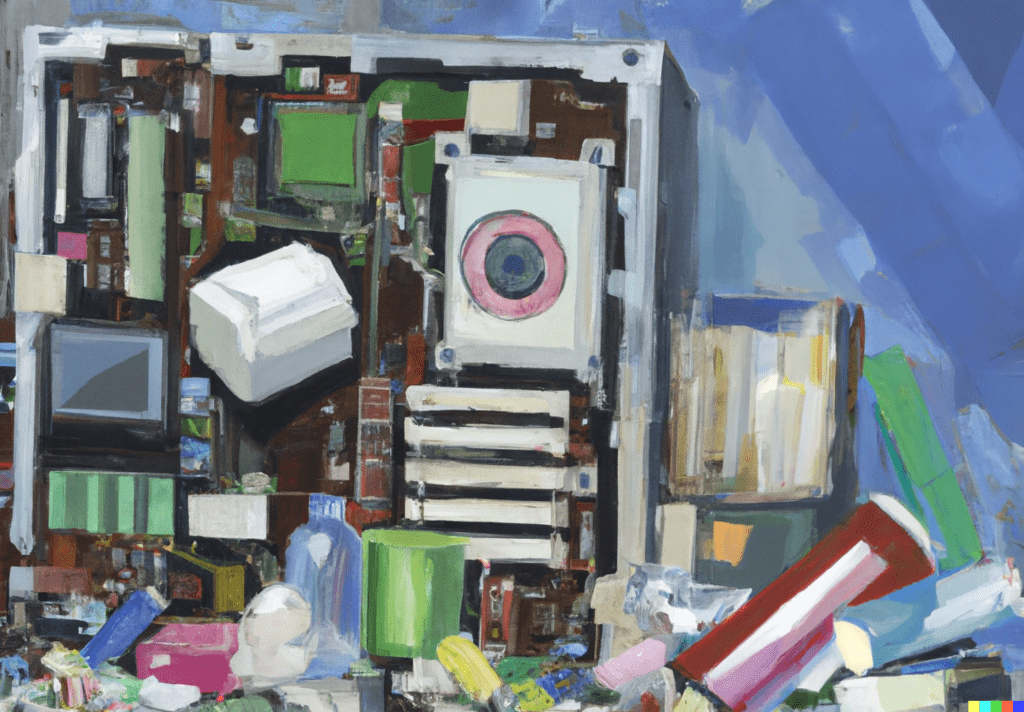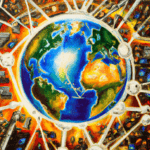If you’re like most people, you don’t give much thought to the temporary files on your computer. But, these files can take up valuable storage space and slow down your computer’s performance. Deleting temporary files can help speed up your computer and free up space. Here’s what you need to know about temporary files and how to delete them.
What are Temporary Files?
Temporary files are created by programs, websites, and other services that you use. These files are supposed to be deleted when the program or service is no longer needed, but sometimes they aren’t. The files can accumulate, taking up space and cluttering your computer.
Why Should you Delete Temporary Files to Speed Up Your Computer?
Deleting temporary files can help speed up your computer. If your computer is running slower than usual, it could be because there are too many temporary files cluttering up the system. These files can take up valuable storage space and can slow down your computer’s performance. Deleting temporary files can help improve your computer’s performance.
What Kind of Temporary Files Should you Delete to Speed Up Your Computer?
There are several types of temporary files that you can delete. These include:
-
System Temp Files:
These are files created by your computer’s operating system. They are typically stored in the Windows\Temp folder.
-
Application Temp Files:
These are files created by applications such as Microsoft Office or Adobe Photoshop. They are typically stored in the application’s folder.
-
Recycle Bin:
This is the place where deleted files go. If you’re running low on disk space, you can empty this folder.
How Do I Delete Temporary Files?
Deleting temporary files is easy. Here are the steps you need to follow:
- Open your Start menu and search for “disk cleanup”.
- Select “Disk Cleanup” from the search results.
- Select the drive that you want to clean up and click “OK”.
- Select the types of files that you want to delete. For example, you can select “Temporary Internet Files”, “System Temp Files”, “Application Temp Files”, and the “Recycle Bin”.
- Click “OK” and then “Delete Files”.
That’s it! Your computer will now be free of temporary files and should run faster.