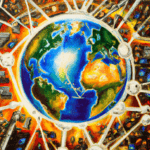Network printing is a convenient way to access printers from multiple computers, without having to physically connect the printer to each machine. In a home or small office setting, connecting to a network printer can be done using Windows PCs and Macs, but if you are using a Linux PC, you may have some difficulty. Linux is an open source operating system that is widely used, but there are not as many resources available to help Printing with Linux. This article will show you how to connect to a network printer with a Linux PC, so that you can enjoy the same convenience as Windows and Mac users.
how can i Network Print with linux
Step 1: Install Printer Drivers
The first step in connecting to a network printer with a Linux PC is to install the printer’s drivers. The drivers are pieces of software that allow your PC to communicate with the printer. To install the drivers, you will need access to the printer’s manufacturer website. Once there, locate the drivers for the printer you are using, then download and install them on your Linux PC.
Step 2: Configure Your Printer for Network Printing with Linux
Once the drivers are installed, you will need to configure your printer. This is done by accessing the printer’s settings. The exact location of the settings may vary depending on your printer model, but generally you will find them in the printer’s menu. From the settings, you will need to enable network printing, and set the printer’s IP address. The IP address is a numerical code that identifies the printer on the network.
Step 3: Add the Printer to Your Linux PC
Now that your printer is configured, you can add it to your Linux PC. This is done through the operating system’s “Printers” panel. To access this panel, open the Linux desktop, and select the “System Settings” option. From there, select the “Printers” option. On the Printer’s panel, click the “Add Printer” button. This will open a window that allows you to search for the printer on the network. Once found, select the printer, and click “Add”. The printer will now be added to your Linux PC.
Step 4: Test the Printer
Once the printer has been added to your Linux PC, you can test it to make sure it is working properly. To do this, open a document in any text editor, and select the “Print” option. This will open a window that allows you to select your printer, and configure the print settings. Once you have selected your printer and set the settings, click the “Print” button to send the document to the printer. If all goes well, the document will be printed.
Printing with Linux can be a challenge as there are not as many resources available compared to Windows and Mac. However, it is possible to connect to a network printer with a Linux PC by installing the printer drivers, configuring the printer settings, adding the printer to the Linux PC, and testing the printer.