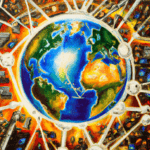For those who are unfamiliar, a virtual machine (or VM) is a software program that allows users to run multiple operating systems (OS) on the same physical hardware. running a Virtual Machine is a great way for companies, developers, and even regular users to test and develop software without having to buy multiple computers. Installing and using a virtual machine is not a difficult process. In this article, we’ll discuss the steps necessary to install and use a virtual machine for your own purposes.
Step 1: Choose an Appropriate Application
The first step in setting up a virtual machine is to choose an appropriate virtual machine application. There are several popular virtual machine applications available, including VirtualBox, VMware, and Parallels. Each has its own advantages and disadvantages, so it’s important to do some research and decide which one is best suited to your needs.
Step 2: Download and Install the Virtual Machine Application
Once you’ve chosen your virtual machine application, the next step is to download and install it. Most virtual machine applications are available as free downloads, so you don’t have to worry about spending money. However, some require a license or subscription, so make sure you read the terms before downloading.
Step 3: Configure the Virtual Machine
Once the virtual machine application is installed, you can start configuring it. This includes setting up the virtual machine “guest” operating system, allocating RAM and hard drive space, and configuring any other settings. The exact steps will vary depending on the virtual machine application you’re using, so make sure to read the documentation carefully.
Step 4: Install the OS on the Virtual Machine
Once the virtual machine is configured, you can begin installing the operating system on the virtual machine. This is similar to installing an OS on a physical computer, but the process is slightly different. You’ll need to download the OS installation files and then use the virtual machine application to install them. Again, the exact steps will vary depending on the virtual machine application you’re using, so make sure to read the documentation.
Step 5: Install Applications on the Virtual Machine
Once the OS is installed, you can begin installing applications on the virtual machine. This can be done in the same way as installing applications on a physical computer. If you’re using the virtual machine for testing and development purposes, you’ll probably want to install the development tools and libraries you need.
Step 6: Configure Network Settings
The next step is to configure the network settings on the virtual machine. This is necessary if you want to be able to access the internet or connect to other computers or devices on the network. Again, the exact steps will vary depending on the virtual machine application you’re using, so make sure to read the documentation.
Step 7: Start running your Virtual Machine the Virtual Machine
Once the virtual machine is configured, you can start using it. This is just like using a physical computer, except you’ll be running a different OS. You can install and run applications, browse the web, and do whatever you need to do.
Installing and using a virtual machine is not a difficult process. In this article, we’ve discussed the steps necessary to install and use a virtual machine for your own purposes. If you’re looking for a way to test and develop software without having to buy multiple computers, a virtual machine is a great solution.